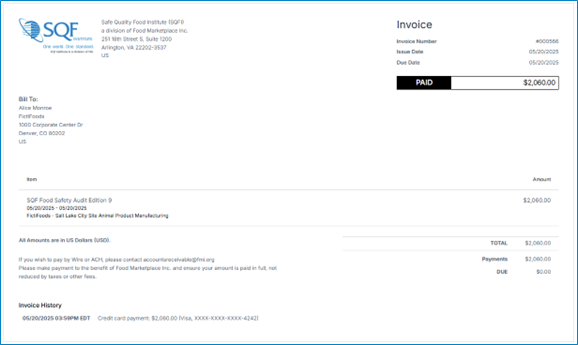Do You Have Questions?
Our Customer Service team is here to help you during each step of the certification process.
How to Register for an SQFI Multi-Site Audit
Last Updated: Jun 25, 2025
1. Log in to the SQFI Assessment Database. “CERTIFICATION REGISTRATION.”
2. From the left-hand menu, click "Certification Registration".
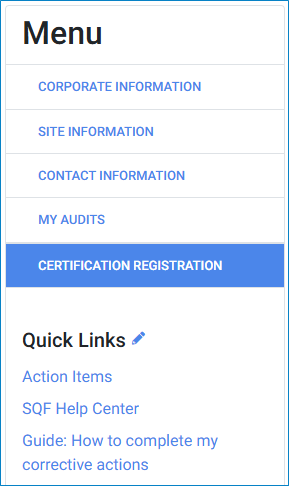
3. Next, select your code edition.
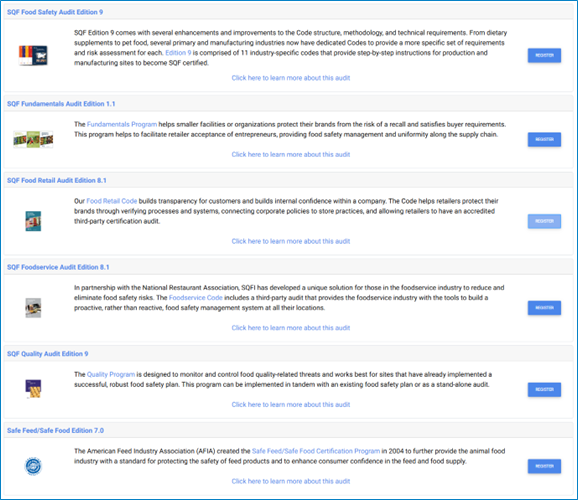
4. You will then be taken to the code selection screen, where you will pick your code.

5. Then you will need to select your “Central Site” under the Choose Site option that will appear on the screen.
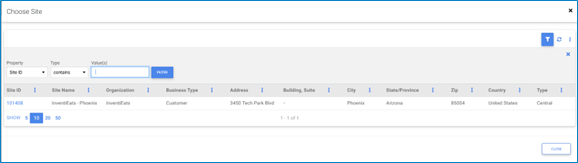
6. After selecting your “Central Site”, you will need to add your subsites by clicking the “+ add subsites” link that appears on the screen.
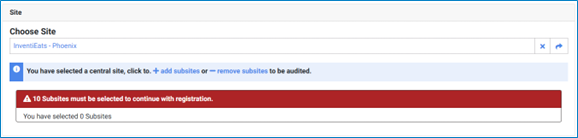
7. Then choose the sub-sites by clicking the checkbox next to each site. There is a minimum of 10 sub-sites that must be selected. When you have finished selecting your sub-sites, click the blue “ADD SITE(S)” in the bottom right corner of the screen.
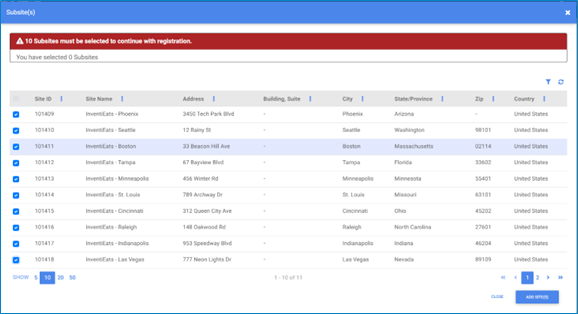
8. Your selected sub-sites will appear under the “Subsites to be audited” section of the screen.
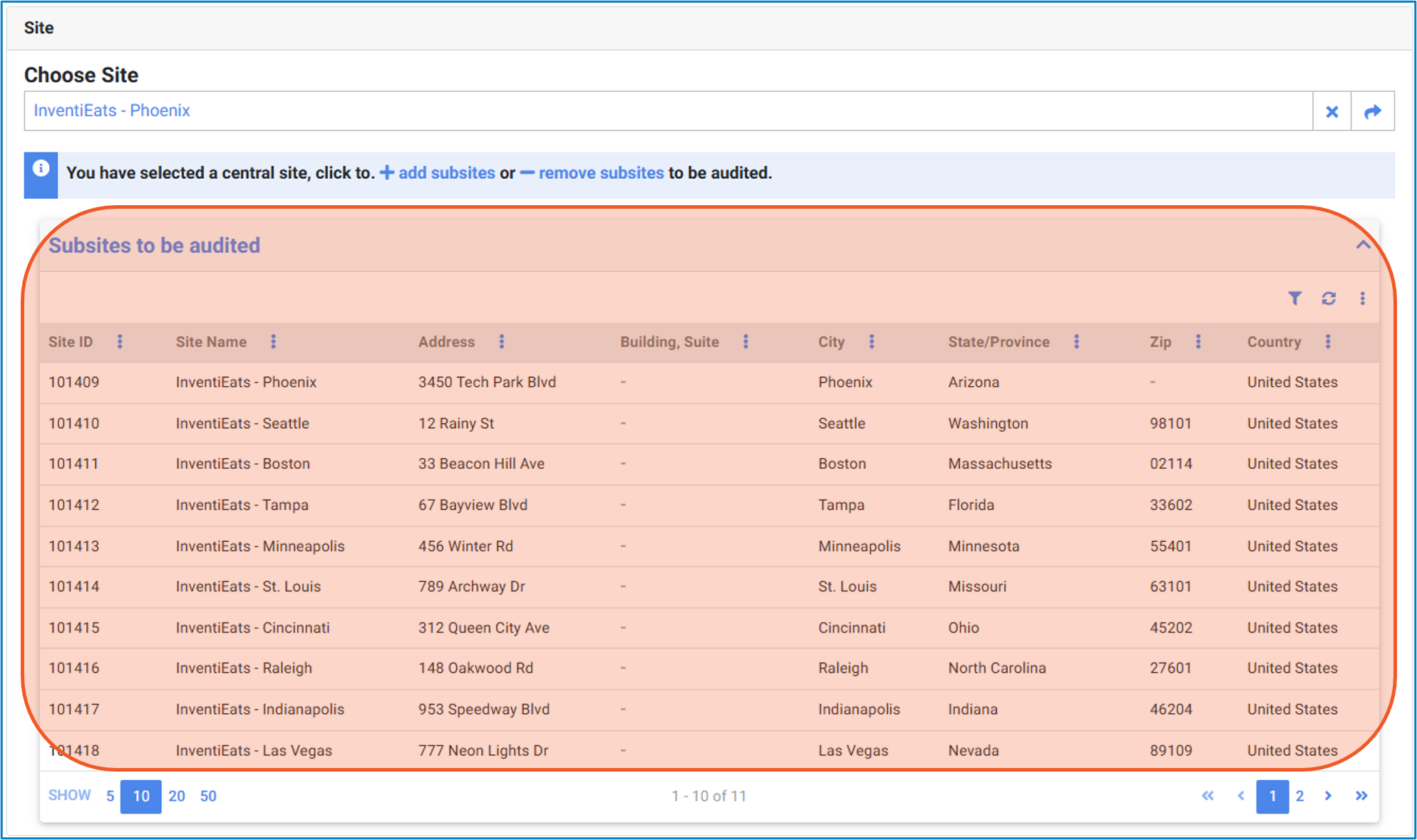
9. You will next answer yes or no to the question of Quality Audit. For a multi-site audit the quality audit will only be conducted for the central site and not the sub-sites.

10. Now you will need to choose your “Certifying Body.”

11. Select your Payment Type.
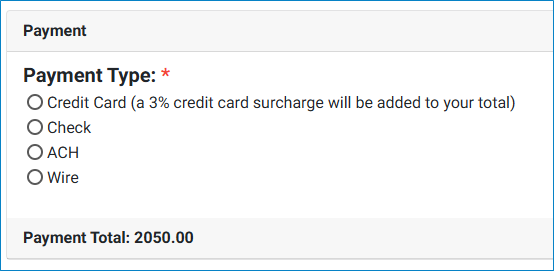
12. Select the Billing Contact—the person responsible for paying the invoice.
- To add a new contact, check “Billing contact is not an existing contact.”
- To use an existing contact, check “Billing contact is a corporate contact.”

13. Click the blue “Submit” button to close out the site(s) registration.
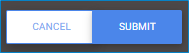
14. After completing registration, the billing contact will receive an email with information about the invoice and how to make payment.
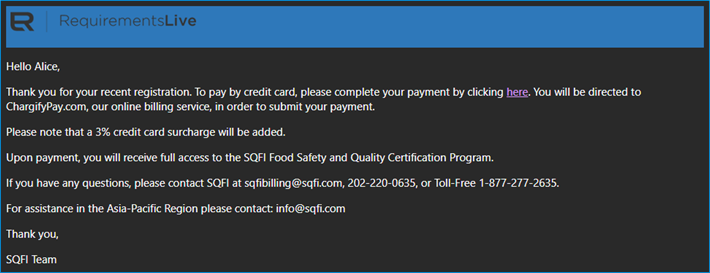
15. The link inside the email will take the contact to the invoice, where they can download the invoice or make a payment.
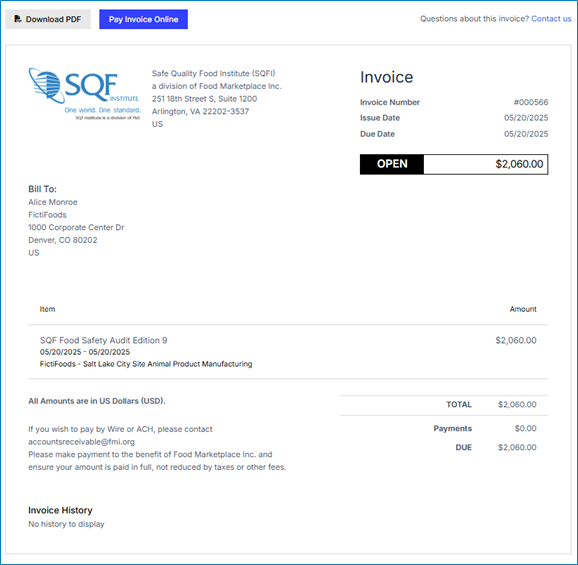
16. When you select 'Pay Invoice Online,' the payment screen will open, provided you chose Credit Card as your payment method.
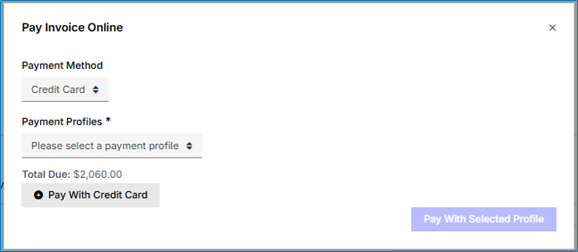
17. Enter your credit card details.
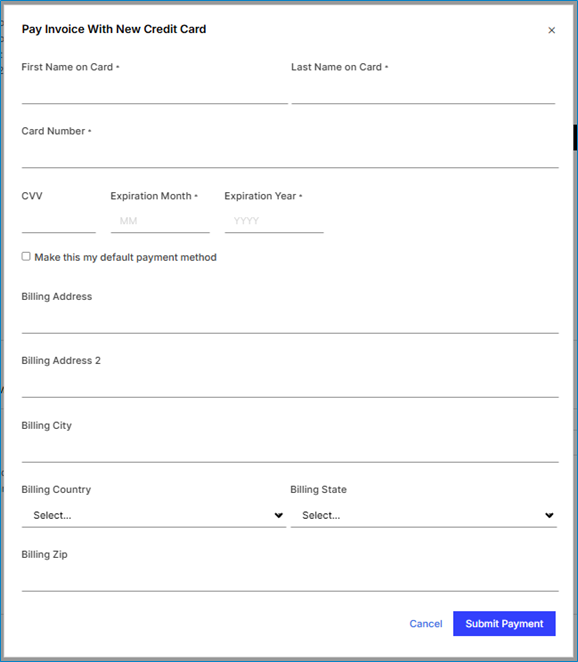
18. After entering your credit card details, click the blue “Submit Payment” button in the bottom right-hand corner of the screen.
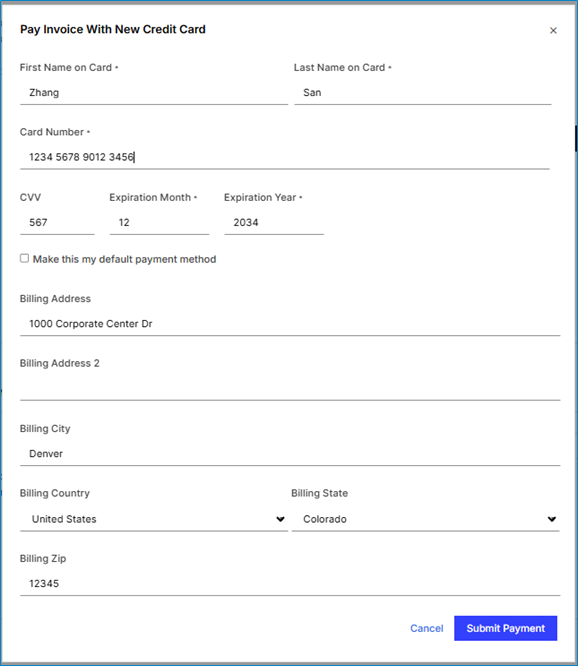
19. When your payment is processed, you will see an invoice screen showing that the invoice has been paid.